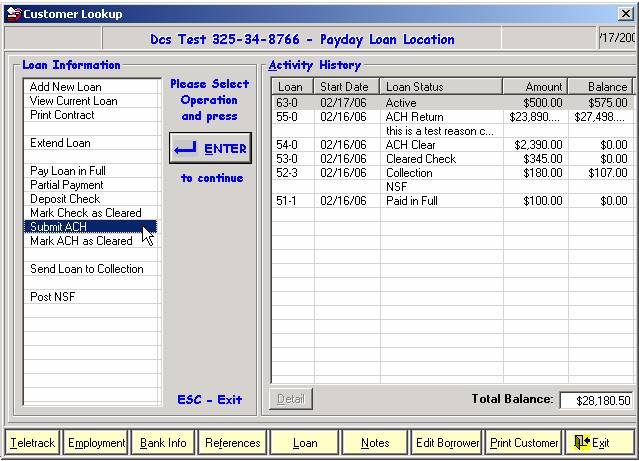Release Notes Ver. 6.1.0 Build 64
How will this affect me today?
-Explains any significant impacts to current systems.
Default set to “Store” in the ATS System Reports screen.
A backup log of daily transactions is created.
Deactivated Tellers now included in the Daily Balance Report.
Warnings and limits can be set to require a supervisor password.
Finding the right maker just got easier.
Preventing the addition of an existing maker under a new account when flagged.
The MagTek Excella scanner is now fully integrated with Sigcard.
There is a new provider for Real Time Maker Account Verification.
Account mask change – existing ComEd customers match with new 10 digit account #.
New prepaid products and companies are automatically added to BPS menu.
Allow a series of money orders totaling more than the Federal Limit to be left BLANK.
Additional functionality has been
added for ACH processing
**************************************
How will this affect me today?
**************************************
BPS ComEd (affects IL customers only) bill entry: When keying ComEd bills into BPS after February 10th, 2006, the system no longer requires the 18-digit account number to be keyed. The 10-digit account listed under the text labeled ‘Account Number’ must be keyed when entering bills into the system. Click here for an example.
SigCard Maker Search: When scanning a check into SigCard, the system searches for a matching account number in order to find the correct maker. SigCard has now become more user-friendly when the situation of a maker changing banks arises. In the past, if a maker has changed banks, the system would not find the account number in the database and a maker search was necessary to locate the maker in the database. We have made this procedure more user-friendly by issuing a message prompt after the account number was not found. Once the teller clicks ‘ok’ to the message displayed stating ‘Maker ACCOUNT NUMBER not found’, the teller will be prompted with the ‘maker search screen’ and will have the opportunity to search for the maker by name and/or ‘add new’.
Locating makers part of a payroll service from the search results list is now even easier. A maker name search may be done from the results list displayed. Simply key in part, or all of the maker name to easily locate the desired maker in the list.
MOPS - Federal Report: You can set MOPS to no longer require filled-in money orders if the total dollar value of several blank money orders would exceed the federal reporting limit. Only the Federal Report itself must be entered. IE: Someone would like to purchase ten $1,000 Money Orders. You can set Mops so this is now allowed. The default for this feature is disabled.
*********************************
ATS
Default set to “Store” in the ATS System Reports screen.
From the Vault in ATS, there is an item called ATS System Reports under the Reports menu. It is setup so that any report can be generated by choosing from the settings in this window. This feature is fairly new (added in version 5.4.1) but has already become one of the more commonly used reporting tools.
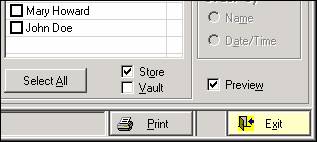
It is important for these types of windows that the defaults are set to the most common and intuitive settings. Previously, all tellers were checked upon opening the window instead of Store. This became a hassle for users who would frequently go in to view the store daily sheet (the most common report). From now on, Store will be checked by default.
A backup log of daily transactions is created.
Without any user input, a list of transactions is automatically generated as transactions are processed throughout the day. They are put in a text file in the directory:
C:\Program
Files\DCS\Friday.txt
(with the current day of the week as the filename.) Each workstation has its own text file with the transactions that have been processed on that machine.
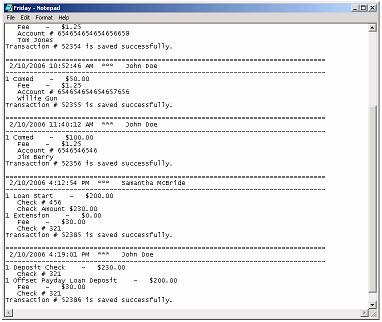
Should there be a major problem with a server or database, these text files can be used to re-enter the day’s transactions. This is not to be used as a replacement of the daily oracle backup that all stores should be running. It is merely used to supplement your current backup procedure and to save the most recent transactions that would not yet exist in an oracle backup.
Deactivated Tellers now included in the Daily Balance Report.
From the User Setup screen in ATS Setup, users can be added, edited, and deactivated. Once a user is created and logs in with a password, any transactions he/she places are tied to that user and affect the value of his/her drawer.
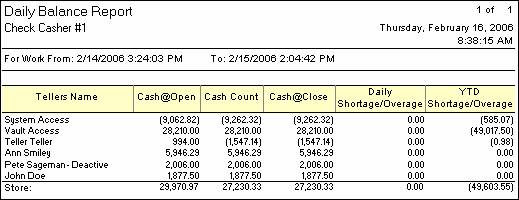
Store balances reflect the value of everything within the store— that is, the Vault plus all Teller Drawers. If a teller is carrying a value in their drawer, and that teller is deactivated in User Setup, what happens to the cash?
It is good practice to zero out the teller drawer before deactivating that user. This simply means transferring any inventory from their drawer to the Vault or to another Teller so that the Cash@Close is zero. If a Teller is deactivated while still carrying a cash value, that user will now be included in the Daily Balance Report as seen above. Previously, this was not the case and was causing discrepancies at a select few locations.
SIGCARD
Customer warnings, flags, and maker limits can be set to require a
supervisor password.
There is a Customer Dates screen found in the Sigcard Setup menu. This screen controls the criteria for warnings that pop up while cashing a check. The warnings are based on what defines a “new” customer and whether the customer is cashing checks too often or not often enough. Having the proper settings in this window can draw attention to certain customers and help prevent fraud.
Additionally, any customer flag which is marked as “See Memo” can require supervisor override if the module setup is as depicted below.
PLEASE NOTE: This will NOT apply to MAKER flags marked as “See Memo”. For similar functionality regarding MAKERS, click here.
Up until this release, warnings could easily be bypassed by clicking OK or pressing Enter. It can now be set up so that a supervisor override is needed in order to continue. In this way, managers and owners have control to approve or disapprove the check of a high-risk customer.
To set this up, go into the Module Setup screen from Security Setup. Find the description and form name:
Cash Check: Override
Customer Warnings frmCashCheck
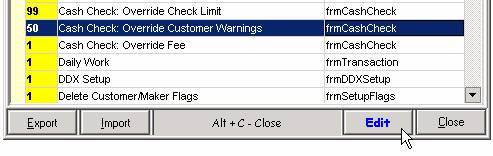
Most users will have a system access level of 1. Click the Edit button and set it to a number higher than 1 to enforce the supervisor password.
NOTE: A supervisor password must also be setup from the Supervisor Password screen. A separate bulletin has gone out to owners on how to choose and setup a password, and how to calculate the override.
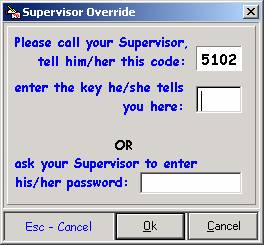
When a customer warning applies, the above window prevents the user from continuing without a supervisor key or password.
Should you wish to
restrict the cashing of a check for a maker by requiring a supervisor override
as depicted above:
Simply go into the Module Setup screen from Security Setup. Find the description and form name:
Maker Info: Maker Override Limit
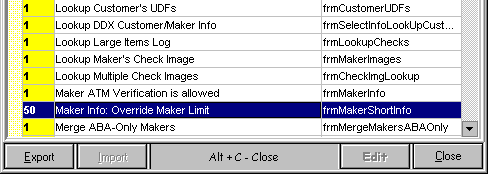
As you did for setting customer warnings, simply set the system access level as appropriate.
Now, you can set a
specific maker’s limit as low as $1.
This will force supervisor approval for a specific maker while not
completely cutting them off with a “Do Not Cash” flag. This is recommended when a maker is flagged
with an “Ask for supervisor approval” flag.
Finding the right maker just got easier.
When looking up a maker, two changes have been made to ensure the correct maker is found and to help speed up the searching process. Let’s use the generic company called “ABC Railroad” for example. As you know, it is good practice to key in fewer characters when searching for customers or makers so that typos and misspellings do not overly limit your search and prevent the correct record from being found. Therefore, when searching for ABC Railroad, it would be recommended to key in the first few letters, say “ABC,” and let the computer come up with anything that matches.
A problem used to arise here. If a company existed that was called “ABC” the computer would jump directly to that maker. The user would not have a chance to choose from a list of makers that started with “ABC” as it should. Now, any matches will be displayed in a list for the user to choose from.
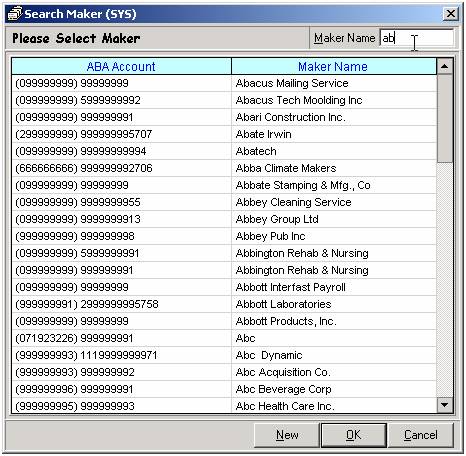
Secondly, a Maker Name filter can now be found in the top right corner of the screen. Whenever more than 18 makers match the search criteria, this field will be included on the screen. As characters are keyed into this field, the search results are narrowed down and only those that match are displayed. This can greatly speed up the search process by preventing the need to scroll down through hundreds of makers.
Preventing the addition of an existing maker under a new account when
flagged.
At the time of transaction, the check being cashed must
match an existing maker in the system.
If the maker does not exist, the user is prompted to add the maker as
new. In order to match checks with the
corresponding maker, Sigcard reads the
Sometimes the bank and/or account number changes for a certain maker. A common reason for this would be if the maker changes banks. When this happens, the scanned check does not match up with the correct maker because there is no entry for the new account. Now, the following window pops up.
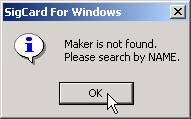
Click OK to
continue. The familiar maker search
screen appears where the user can look up the desired maker. Be sure to search by name as searching by
Should it exist, a maker lookup is accomplished to verify if any flags exist on this maker BEFORE adding the new account number to the system. It is then highly recommended your normal procedures are utilized, to insure the check in hand is indeed NOT a fraudulent item.
It should be verified if both the old AND the new accounts are still utilized. If the old account is no longer used, then it is recommended that maker be marked as “Account Closed”.
The MagTek Excella
scanner is now fully integrated with Sigcard.
DCS now offers a cost-effective scanner that scans both sides of a check simultaneously. When the line is out the door, this is a great way to speed up transaction time. Sigcard is now fully integrated with these brand new scanners.
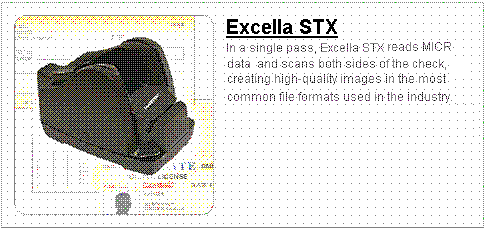
Contact your DCS sales rep for more information on the pricing and setup of this new hardware.
**ATTENTION**
New SigCard Real Time Maker Account Verification provider as of March 15th, 2006.
As of
If you have ever used Check Verification in the past, upon logging into ATS and/or SigCard you will be prompted with the message below: This message will no longer be shown upon the occurrence of either signing up with the new vendor, OR our next release due the end of March, 2006.
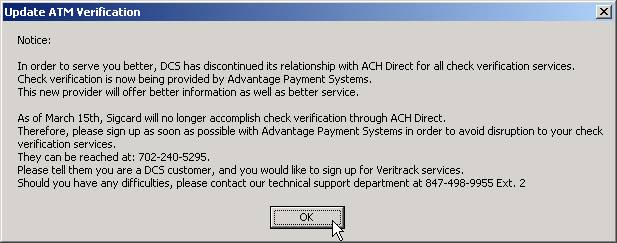
Once you have obtained the necessary account information, you will need to update the screen shown below (SigCard) to reflect the change in service. The screen may be accessed directly through your SigCard application from the menu displayed.
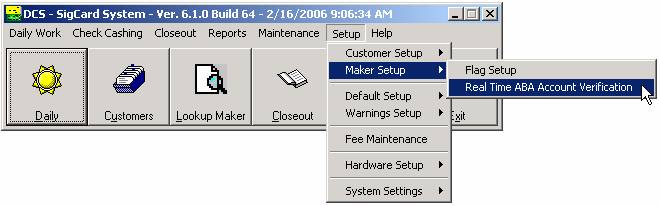
Begin by selecting the new provider, Advantage Payment Systems, from the ‘Provider’ drop-down menu. Next, you will need to key in the account information issued to you from APS. This includes a ‘User ID’, ‘Password’, ‘Merchant ID’, and ‘Batch ID’. After the new provider has been selected and the new account information keyed, click the ‘Test’ button followed by ‘Ok’ to complete the update. Once the above has been done, the check verification service will continue to function properly.
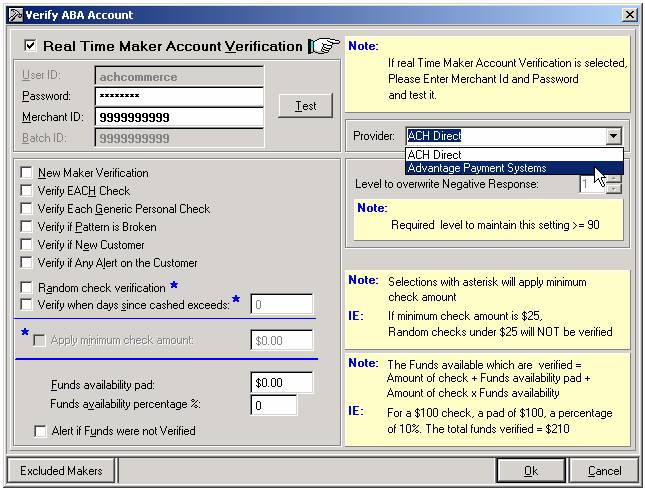
BPS
Account mask change – existing ComEd customers match with new 10 digit
account #.
A recent change added a whole new group of companies to your Bill Payments menu. When these types of updates go out, not only are new companies added but changes are sometimes made to the existing companies. One of the main settings that is periodically updated is the account mask. The account mask is what determines the length and format of the account number, and also has a form of checks-and-balances that ensures the account number is valid (known as a check-digit).
The last update to go out (on
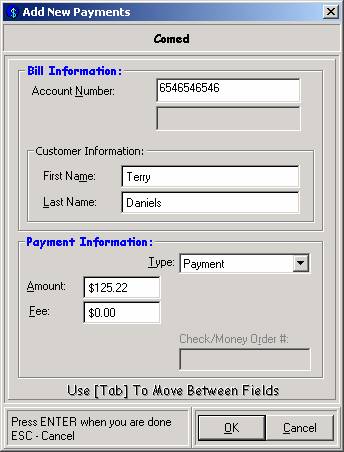
For ComEd payments, simply key-in the 10 digit account number as it appears on the bill. First and Last Name fields fill in automatically for pre-existing customers. Special instructions that have previously gone out can be disregarded once your system is upgraded to version 6.1.0 build 62.
New prepaid products and companies are automatically added to BPS menu.
When bills are uploaded during the closeout procedure, your system automatically checks to see if there are any updates. If there are any, it downloads them. This has long been the process for adding new companies and making changes to existing companies. The difference now is that other products such as prepaid phone cards, cell cards, and pin numbers are set to follow this same procedure IF you are signed up and registered to sell such products. If you are not registered to sell such products, they will NOT show up on your menu. Another change is that the download is instantly imported into your BPS menu, so the changes take affect immediately.
For ATS users, several additional steps were needed for the same changes to take affect. This process has been simplified and automated to make these types of updates as seamless as possible. You no longer have to go into ATS Setup to import the new settings, and the companies are automatically linked to your daily sheet templates.
During the process of upgrading your DCS software to the newest version, any past BPS updates still residing on your local hard drive are deleted. This ensures that any outdated company lists do not accidentally overwrite the current company list.
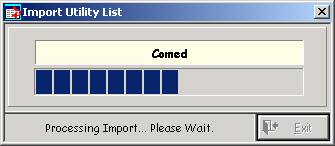
The above window will periodically appear at the time of closeout. It simply means that an update has been found, downloaded, and is currently being imported to your menu. In a matter of seconds the import is complete and the window closes.
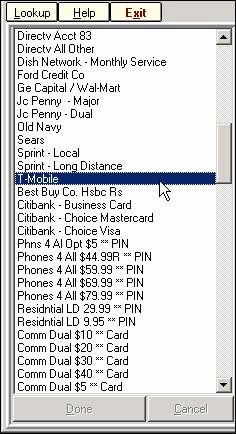
New products are then available for sale from your Bill Payments menu. Any products that you do not wish to offer can be deactivated from the Company Setup screen.
IMPORTANT: Pin numbers are one of the recent additions to the list of available products. Similar to Visa Gift Cards, these sales are final and cannot be voided. It is good practice to collect the amount due before clicking the Done button for these types of transactions.
Visa
Gift Card – Bug Fix
A bug that went unnoticed at most locations has now been fixed. On the 31st of the month, Visa Gift Cards could not be entered that had an expiration date in November. Trying to do so would result in an error. This has now been fixed.
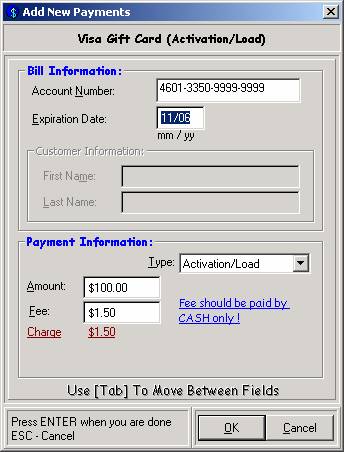
MOPS
Allow a series of money orders totaling more than the Federal Limit to
be left BLANK.
In previous versions, it was not an option to leave these types of money orders blank. If in one transaction, the total amount of money orders added up to more than the Federal Report Limit, those money orders must have be filled in. This enforcement is now optional and can be set based on store policy.
There is a Set M.O. Limits window under the Setup menu in MOPS. It is from this window that the Federal Report Limit is set, and also the individual limits for any blank or filled-in money order. What has been added is a checkbox at the bottom of the screen—
Allow large series of
blank money orders.
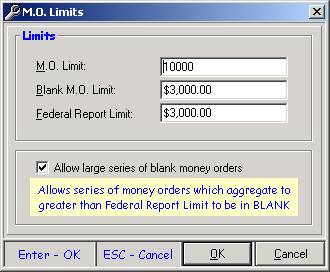
Let’s use the example of entering 4 blank money orders for $1,000.00 each. With the current settings, this exceeds the Federal Limit of $3,000.00. With the box checked as in this example, the user can complete the transaction, filling out the Federal Report and handing out 4 blank money orders. If this box is unchecked, the following message would appear.
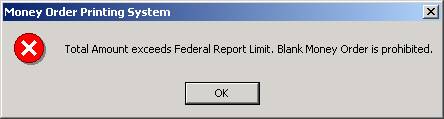
In this case, the user must go back and enter the 4 money orders as filled in (instead of blank). The Federal Report must be filled out in either case, and the money orders do not print until it is complete.
Payday Loan
Additional
functionality has been added for ACH processing!
Our Payday Loan application now allows any Payday operator to mark ‘active’
loans as ACH submitted, ACH returned, and ACH cleared. Additionally, reason codes may be applied to
returned ACHs and/or Deposited checks so that these
items may be better viewed from the NSF loans report.